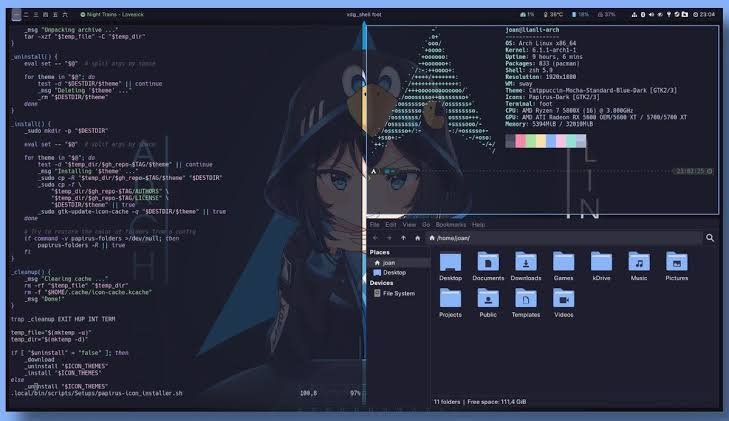If you’re a programmer, gamer, or power user, you already know how frustrating it can be to juggle multiple windows.
Maybe you’re coding with VS Code on one side, running a debugger on the other, and trying to keep an eye on documentation or Stack Overflow. Or maybe you’re a gamer who needs a clean setup for Discord, OBS, and browser guides while keeping the game front and center.
The problem? Windows’ default snap features just aren’t enough. They help, but they’re too basic for anyone who needs serious multitasking power.
That’s where window managers come in. These tools redefine how you work and play, giving you full control over how windows are arranged, snapped, resized, and organized.
After testing and researching, I’ve narrowed it down to the best 8 window managers for programmers and gamers that will help you get the most out of your workflow.
Why Window Managers is Important for Productivity
- An excellent window manager enables users to:
- You can manage multiple applications effectively without needing to resize windows repeatedly.
- Users can boost their multitasking efficiency with the ability to rapidly switch between different tasks.
- Windows become easier to focus on because you remove visual distractions from your workspace.
- Users can create personalized screen configurations that adapt to coding platforms or gaming stations or streaming setups.
- Your workflow becomes more efficient through automated window placement and management systems.
The 8 Best Window Managers for Programmers and Gamers
Moving forward we will explore the selection of best choices.
1. FancyZones – The Perfect Free Window Manager for Programmers and Gamers

Best for: Programmers, gamers, general productivity
Price: Free
First on our list is FancyZones which offers powerful free functionality while remaining accessible to users. Users who don’t employ this tool are neglecting essential features.
Why is FancyZones a game-changer? When you work as a programmer on a complicated project you need to think about it. A programmer works with their IDE and local server running while using a browser for testing purposes.
The process of setting up your work environment typically involves manual resizing and window repositioning each time you start your tasks. FancyZones automates this.
The application enables you to build your own window configurations that allow your programs to automatically position themselves.
FancyZones allows you to split your display into multiple sections that handle your coding window and debugging panel and documentation view. The tool allows you to establish working arrangements which adapt to your needs instead of requiring constant battles with your environment.
The tool attracts gamers because it streamlines their experience of controlling Discord alongside game guides and overlays. You can eliminate manual window resizing tasks since the start of each session.
Best of all? FancyZones functions through Microsoft PowerToys which provides a native Windows experience with minimal system impact. Your system performance stays stable because you don’t require any additional third-party software.
Key Features:
- Custom snap zones instead of Windows’ limited layouts.
- Works with multi-monitor setups.
- Keyboard shortcuts for instant window positioning.
- Can force specific apps to open in designated zones.
➡ Get it: Available on GitHub or the Microsoft Store.
2. DisplayFusion – The Ultimate Window Manager for Multi-Monitor Setups

Best for: Programmers, traders, gamers with multiple screens
Price: Free (Basic) / $40 (Pro)
DisplayFusion stands as the top choice for window management among users who work with multiple monitors.
Working with multiple screens becomes a challenge when you must drag windows by hand while Windows frequently forgets which screen applications should display on. DisplayFusion fixes that.
The program lets you specify particular applications to launch on designated monitors thus ensuring your IDE and terminal and browser always open on their intended displays. No more rearranging windows every morning.
The application provides every monitor with its own taskbar function thereby solving a crucial problem. The split-screen setup allows gamers to maintain instant access to streaming tools and chat programs without needing to move between monitors.
And if you’re a programmer? The tool enables users to make their own multi-monitor profiles which activate automatically for instant switching between workspaces.
Key Features:
- The program adds a taskbar to each screen through its multi-monitor taskbar feature.
- The system enables users to divide one display into virtual desktops through the monitor splitting option.
- You can use custom hotkeys and TitleBar Buttons through the system to manage your windows.
- Supports ultrawide displays.
Why Programmers Love It: You can assign specific apps to open on specific monitors automatically.
Why Gamers Love It: Keep Discord, OBS, and browser guides on one screen while gaming on another.
➡ Get it: Available on Steam or the official site
3. AquaSnap – (Lightweight and Fast)

Best for: Productivity-focused users, lightweight alternative to FancyZones
Price: Free (Basic) / $30 (Pro)
Some users avoid window managers which provide excessive features and numerous options. Users who need a simple lightweight fast window management system should choose AquaSnap.
AquaSnap stands out on this list of best 8 window managers for programmers and gamers because its single focus on window snapping delivers an intuitive experience that feels natural.
AquaSnap enables users to connect windows together through magnet-like functionality which exceeds Windows’ basic Snap functionality.
Why does this matter? When debugging code you need to evaluate two files simultaneously in a side-by-side comparison.
AquaSnap enables automatic window grouping by letting users place their windows close to each other for instant locking. It’s smooth, precise, and effortless.
And for gamers? The tool provides an effective method to maintain a tidy setup. Using this tool enables users to position game windows perfectly while maintaining visibility of chat and music and overlays simultaneously without needing frequent window resizing.
Read More: Best Laptops for Programmers Under $1000
Key Features:
- Snaps windows together like magnets.
- Window tiling for automatic resizing.
- Transparency effects for better focus.
- Multi-monitor and touchscreen support.
Why Programmers Love It: It’s lightweight, so it won’t slow down your coding environment.
Why Gamers Love It: Allows for quick screen arrangements for chats, streams, and game guides.
➡ Get it: Available on Steam and the developer’s site.
4. Divvy (Grid-Based Window Control)

Best for: Users who love precise window placement
Price: $14
Some of you might be control freaks (no judgment—I am too). If you want precise, pixel-perfect control over your window layout, then Divvy is your best option.
The Divvy grid interface allows users to define window dimensions by clicking and dragging their mouse. Divvy offers the most Tetris-like window organization because users can manually position windows at their desired locations.
The precise window size management features make Divvy ideal for developers who need exact dimensions during UI/UX development. Testing a web app requires a particular resolution which Divvy allows you to define easily. Divvy makes it easy.
Streamers and gamers can benefit from Divvy’s grid system which lets them define precise window sizes through simple clicks and drags.
The pre-made window positions for your tools can be activated with one click through your custom settings. The necessary procedure of dragging and resizing windows before each session no longer exists.
Key Features:
- Click-and-drag grid system for window placement. Custom keyboard shortcuts to move windows instantly.
- Works on Windows and macOS.
Why Programmers Love It: It helps in organizing multiple IDEs and terminals with pixel-perfect precision.
Why Gamers Love It: Great for streaming setups, allowing precise control over OBS, chat, and game windows.
➡ Get it: Available at Mizage.
Read More: Best Antivirus Software for 2025: The Ultimate Guide to Choosing the Right Protection
5. Bug.n (Best Free Open-Source Option)

Best for: Programmers who love keyboard-driven workflows
Price: Free (Open-source)
Windows users who enjoy Linux-style tiling window managers should check out Bug.n because it offers the same functionality.
The operating mechanism of Bug.n stands apart from standard window managers which use dragging and snapping functions since the tool operates exclusively through keyboard commands.
The tool transforms your working methods permanently because it enables power users to stay on the keyboard throughout their work.
The application automatically creates tiled window arrangements for your open windows therefore eliminating the need to manually resize windows.
The tool provides fantastic benefits to programmers who need to manage multiple terminals alongside IDEs and documentation windows simultaneously.
Users who focus on keyboard efficiency will appreciate Bug.n because it provides minimalistic application management during gaming sessions.
Key Features:
- Predefined layouts: Tile, Monocle, and Floating.
- Keyboard shortcuts for moving and resizing windows.
- Works on Windows XP to 11
Why Programmers Love It: It automates window management for those who prefer keyboard navigation over mouse dragging.
Why Gamers Love It: Keyboard-based layouts help optimize gaming setups, reducing distractions.
➡ Get it: Available on GitHub.
6. MaxTo (Best for Advanced Workspaces)

Best for: Productivity enthusiasts who need persistent layouts
Price: $29
MaxTo is all about automation. It’s one of our highly recommended tools on our list of best 8 window managers for programmers and gamers.
The MaxTo application saves workspace layouts which eliminates the need for manual setup of your preferred configurations. MaxTo enables your PC to automatically open all apps into their designated positions when you turn it on.
Programmers experience a major time benefit from this feature. The application allows users to create predefined workspaces which match different project types such as web development and debugging and research activities. Switching between them is instant.
And for gamers? MaxTo stores your preferred layout and enables it to load automatically whenever you run your streaming or gameplay set-up.
Key Features:
- Persistent workspaces that remain after reboot.
- Works with multiple monitors.
- Custom scripting support.
Why Programmers Love It: Saves window positions between reboots—perfect for keeping your workflow intact.
Why Gamers Love It: Helps organize game launchers, chats, and overlays efficiently.
➡ Get it: Available at MaxTo.net
7. Sizer (The Best Free Tool for UI Testing and Precision Resizing)
Best for: Developers testing UI layouts
Price: Free
Of course amongst the best 8 window managers for programmers and gamers on our list is the Sizer which is a great tool for resizing. If you’re a developer testing UI layouts, you’ll love Sizer. It allows you to resize any window to an exact pixel size—perfect for designing responsive web apps.
Key Features:
- Resize windows to exact pixel dimensions.
- Save custom sizes for different workflows.
- Lightweight and free.
Why Programmers Love It: Great for testing web and app interfaces at different resolutions.
Why Gamers Love It: Allows for pixel-perfect organization of game windows and tools.
➡ Get it: Available for free online.
8. WindowGrid – The Best Drag-and-Drop Grid-Based Window Manager
Best for: Users who love intuitive drag-and-drop UI
Price: Free
WindowGrid is an intuitive, free tool that lets you drag and snap windows into a custom grid. It’s lightweight and perfect for people who prefer simple visual organization over complex automation.
Key Features:
- Intuitive drag-based resizing.
- Lightweight and non-intrusive.
- Works with multi-monitor setups.
Why Programmers Love It: Simple yet powerful for quick organization.
Why Gamers Love It: Helps create clean and clutter-free setups.
➡ Get it: Available for free online
Read More: MTN vs Airtel: Who Has the Best Internet for Gamers?
Final Thoughts – Which One Should You Choose?
Finally here’s the best 8 window managers for programmers and gamers that we’ve carefully mapped out. Still unsure of which one to choose? Here’s my recommendation:
Want a free, all-in-one tool? → FancyZones
Use multiple monitors? → DisplayFusion
Prefer lightweight tools? → AquaSnap
Love precise control? → Divvy
Want keyboard-driven tiling? → Bug.n
Before you go, check out this next guide: Top 7 best Free Software for searching files on Windows.
What’s your favorite window manager? Let me know!