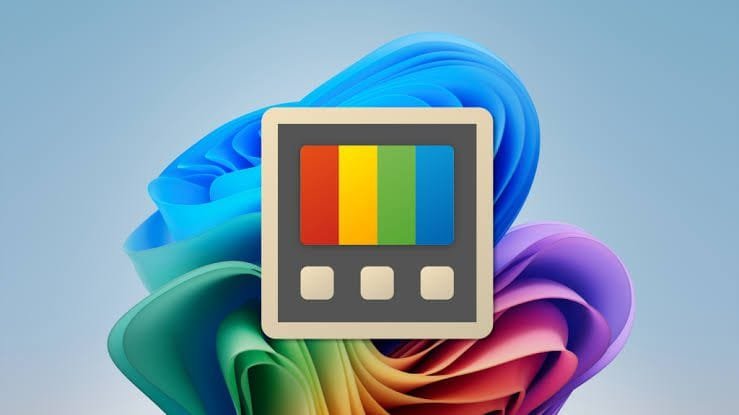Why should you consider these best Windows app launchers below?
Let’s be real—Windows Start Menu is slow and clunky. If you’re a programmer, gamer, or power user, you don’t have time to scroll through endless icons or dig through nested folders just to launch an app.
That’s where app launchers come in. These tools let you open apps, search files, run commands, and even execute scripts—all with a simple keyboard shortcut.
Instead of clicking around, you type, launch, and move on—which makes your workflow faster and smoother. Whether you’re a coder switching between IDEs, a gamer launching overlays, or a multitasker handling multiple apps at once, these 7 best Windows app launchers will save you time and clicks.
7 Best Windows App Launchers
Moving on to our list of 7 best Windows app launchers.
1. PowerToys Run – The Best Free Windows App Launchers
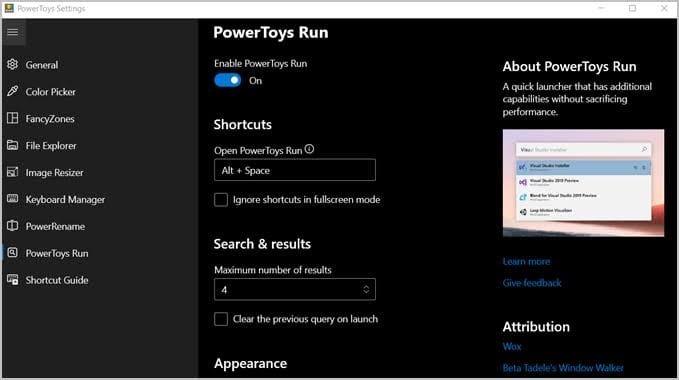
If you loved FancyZones, you’ll love PowerToys Run. It’s part of Microsoft’s PowerToys suite, and it’s hands down the best windows app launchers for free. One of the many tools included here is PowerToys Run, and if you want something like Spotlight on Windows, this is it.
Aside from Run, one of my favorite PowerToys features is FancyZones, which makes it really easy to manage your open windows and snap them into the appropriate areas of the screen. It’s one of the best ways to boost my productivity, personally.
Here’s why it’s best:
- Instantly launches apps – Just hit Alt + Space, start typing, and launch without touching the mouse.
- Searches files, folders, and settings – No more digging through File Explorer.
- Performs quick calculations – Need to crunch some numbers? Type them in, and it gives you an answer.
- Opens shell commands – Developers will love this. Run PowerShell or Command Prompt commands without opening a terminal.
Why did I put this at the top? Because it’s fast, lightweight, and built into Windows. If you want a no-nonsense launcher that just works, PowerToys Run is the first thing you should install.
2. Listary – The Best App Launchers for Searching Files Instantly

Using Listary will revolutionize the way you look for your files. Listary is a pretty interesting combination of a launcher and a file search tool, with some extra perks to speed up your workflow that much more.
If you’re looking for a lightweight way to quickly launch your apps and boost your productivity, this is a pretty solid option, even if it lacks some of the features of its competitors.
Listary provides instant file searching for Windows users which finds all documents and applications and located folders no matter their depth.
Why is this great for programmers and power users?
- This tool performs folder searches without delay so users avoid directory navigation delays.
- It integrates with Windows Explorer – Right-click any folder and search inside it.
- It has smart auto-complete – If you type a few letters, it guesses what you need.
The programming community benefits from quick project and code file retrieval capabilities. Gamers benefit from this feature because it enables them to locate saved games and mods and screenshots without needing to sort through multiple directories.
3. Keypirinha – The Fastest Lightweight app Launcher for Power Users

The hidden gem launcher Keypirinha provides ultra-fast keyboard control for users who want this feature.
Why is Keypirinha special? Because it’s fast. The application releases instantly and uses minimal resources while ensuring your PC maintains its speed.
Programmers and gamers will find Keypirinha particularly advantageous because of these features:
- The application opens files and websites and launches apps by using keyboard commands.
- This tool executes mathematical calculations as well as system commands and script functions.
- You can operate this program using only your keyboard because the software requires no mouse input.
- Keypirinha delivers absolute speed performance to users
If you want pure speed, Keypirinha is for you.
4. Wox – The Best Open-Source App Launcher with Plugins
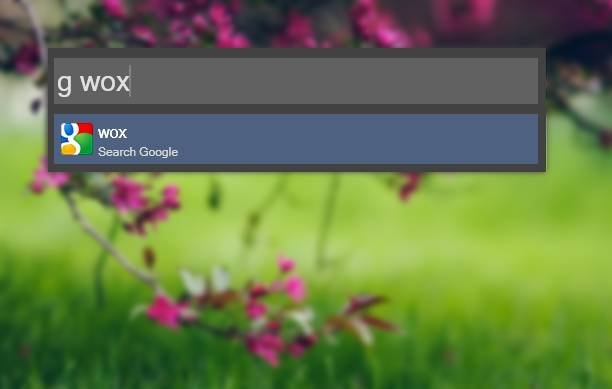
Wox provides the perfect platform for anyone who enjoys customization features. Wox is a cross-platform launcher that simply works. It’s an alternative to Alfred and Launchy.
Users can think of Wox as the Windows version of Alfred because it functions as a versatile window app launcher capable of many advanced functions beyond basic app launching.
Wox stands as a perfect tool because of its following exceptional features:
- Users can expand its capabilities without limits because the software operates as an open-source platform with numerous plugins available.
- The application enables web search functionality by allowing you to enter “wiki Windows 11” and retrieve Wikipedia search results.
- The tool integrates Windows commands and scripts by allowing users to execute Python along with PowerShell and batch scripts directly.
- Wox provides developers with a perfect solution to launch their IDEs and execute terminal commands and search code snippets through their keyboard alone.
Gamers can also use it to launch Steam games, check system stats, and control background apps.
5. Flow Launcher – The Best AI-Powered Windows Launcher

On our list of best windows app launchers is Flow Launcher. The Flow Launcher is like Wox, but smarter and more modern.
It’s a powerful, AI-enhanced launcher that does everything from app launching to web searches to executing scripts.
Here’s what makes it special:
- It has a chatbot-like AI assistant – You can ask it questions and get answers instantly.
- It integrates with ChatGPT, Google, and more – Type “define recursion,” and it fetches a definition.
- It’s lightweight and open-source – No bloat, just speed.
If you want an app launcher that also acts as a smart assistant, Flow Launcher is the one to get.
6. RocketDock – The Best Mac-Style Dock for Windows Users

Users who do not require keyboard launchers often prefer a modern and elegant dock system to arrange their applications. That’s where RocketDock comes in.
You get a Mac-style dock through this application which allows you to add frequently used applications and start them by clicking once.
Gamers and power users find this feature beneficial for what reason?
- RocketDock prevents desktop chaos by removing icons from view.
- A secondary monitor works perfectly with this tool because users can access their dock from a different display.
- Users can activate instant file launches by dragging files onto open applications through this feature.
The Windows desktop needs RocketDock because users who want a visual launcher system will find this tool the most suitable.
7. Alfred for Windows (Raycast Alternative)

Alfred on macOS provides users with a powerful experience which matches its reputation. The closest Windows equivalent to Alfred exists as Raycast which was previously called Alfred for Windows.
Why is it worth using?
- The more you utilize this tool, the more sophisticated its functionality becomes.
- The tool functions as a little personal assistant by linking with automation tools.
- The application enables users to build their own keyboard commands alongside custom automations and commands.
- The system functions as the most advanced AI-powered assistant solution available for personal computers targeting power users.
Final Thoughts – Which App Launcher Should You Use?
Finally our top 7 list of best windows app launchers. Are you not sure which one fits you best? Here’s my quick recommendation:
- Want a simple, free, and fast launcher? → PowerToys Run
- Need a powerful search tool? → Listary
- Prefer a lightweight, keyboard-driven tool? → Keypirinha
- Want something customizable with plugins? → Wox
- Looking for an AI-powered launcher? → Flow Launcher
- Want a clean Mac-style dock? → RocketDock
- Need the best Alfred alternative for Windows? → Raycast
Before you go, here’s the next article you should check out:
The 8 Best Window Managers for Programmers and Gamers
Which app launcher do you use? Let me know in the comments!