If you’re in Nigeria and looking for a simple way to organize news, blogs, or updates, RSS readers are the perfect solution. But did you know you can enable RSS Reader For Any Website On Google Chrome in Nigeria ?
The follow site function has been planned since last year and was initially made available on the mobile browser. The business is currently extending it to the PC version. In addition to Reading List and Bookmarks, the feature also adds a “Feed” option to the sidebar when activated.
This step-by-step tutorial will show you how to Enable RSS Reader For Any Website On Google Chrome in Nigeria.
What Is an RSS Reader and Why Should You Care?
RSS (Really Simple Syndication) readers help you gather messages from various web-sites to develop into one place saving your time.
Read More: How to Easily Set Up Siri on iPhone: A Guide for Nigerians
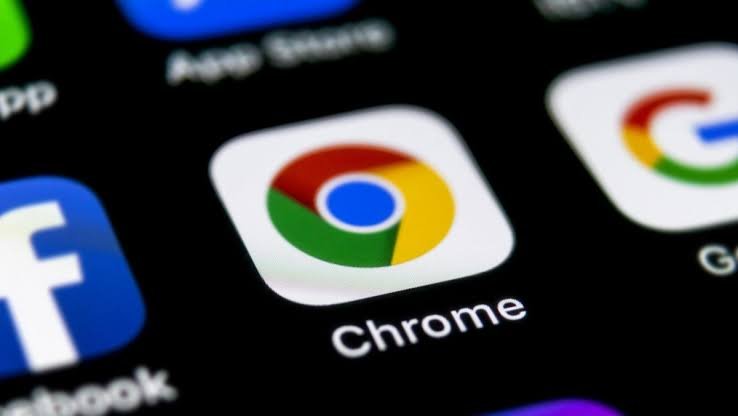
How to enable RSS reader for any website on Google Chrome
Below are way to enable RSS Reader For Any Website On Google Chrome in Nigeria
Step 1: Open the Chrome web browser on your computer.
Step 2: When the browser opens, go to the following address by entering it in the address bar:
chrome://flags/#following-feed-sidepanel
Step 3: On the page that shows up, select the “Enabled” option from the drop-down menu for the “Following feed in the side panel” option.
Step 4: You will get a notification at the bottom of the browser to relaunch the application. Click on the “Relaunch” button.
That’s it. Once you have followed this step-by-step guide on your Google Chrome web browser, the RSS reader will be enabled on your device. You can now visit the website to which you would like to subscribe to the RSS feed and then right-click anywhere on the page and select the “Follow site” option from the menu.
You can select the Follow site option, you can access the feed anytime later by clicking the side panel toolbar button and then selecting the “Feed” list from the drop-down menu.
Questions Nigerians Ask About RSS Readers on Google Chrome
Which is the Best RSS Reader for Nigerians?
When it comes to the Best RSS Reader for Nigerians, poular examples are Feeder and RSS Feed Reader. It is also easily navigable and encompasses free and premium features like the other.
Can I Use RSS for Nigerian Websites?
Absolutely! Most of the Nigerian websites including news and blogging sites operate using the RSS feed. You just want to subscribe to their feeds on an RSS reader for a convenient update.
Would RSS Still Relevant in 2025?
Yes, especially for those users who do not want to use social media services to navigate through newsletters and other content. Blogging technology does not eliminate the usability of RSS as a method of organizing information.
Why Use RSS in Nigeria?
In Nigeria, where mobile data and time are precious, RSS readers assist in reducing unnecessary browsing. It is also noteworthy that by holding update in one place, you not only save your much prized bandwidth, but also time.
Troubleshooting Common RSS Reader Issues
What If a Website Doesn’t Support RSS?
If the website doesn’t have an RSS feed, again please use an online RSS generator tool like Feed43 or FiveFilters. These tools can generate RSS feeds for web sites that do not have RSS compatible systems inbuilt.
What Can I Do to Prevent Receiving Further Emails From the Website?
Just click the RSS Reader extension and search the website you want to delete from the list and unsubscribe.
Are RSS Readers Free?
Many extensions are free of charge and, for example Feeder has more features available for a paid subscription.
Conclusion
RSS (Really Simple Syndication) readers help you gather messages from various web-sites to develop into one place saving your time.
Instead of actually having to go from one site to another to check for updates, they are made to keep appearing in a single feed. Enable RSS Reader For Any Website On Google Chrome in Nigeria to succeed in the daily bustle.




