Think of cloud storage as your digital butler; always ready to fetch your files, organize your life and steadily ensure that you never lose an important document again. However, with so many different butlers available, which one deserves your trust?
Now, let’s enter the arena of Google Drive, Dropbox, and OneDrive, these three storage giants are each vying for the lead! While Google Drive boasts of collaboration royalty, Dropbox exhibits and flaunts its syncing abilities and OneDrive is hooked and flexes its integration with the Microsoft realm.
Here in this showdown, we will pitch these competitors against each other to find out the that truly deserves a place in your digital life.
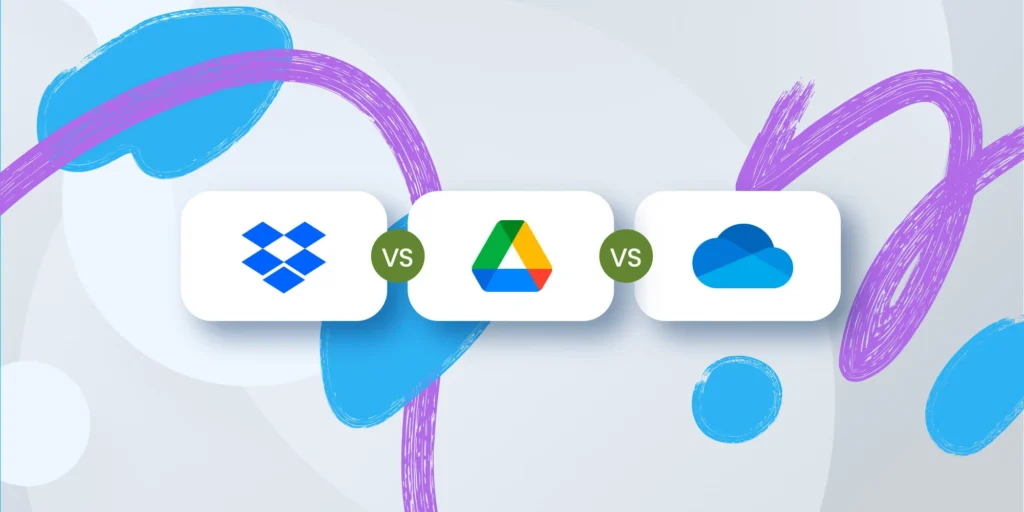
Features Comparison
| Feature | Google Drive | Dropbox | OneDrive |
|---|---|---|---|
| Collaboration Tools | Integrated with Google Workspace (Docs, Sheets, Slides) for real-time collaboration. | Dropbox Paper for collaborative note-taking and brainstorming. | Real-time collaboration with Microsoft Teams and Office Online. |
| File Management | Shared Drives for team-based file organization. | File request feature allows others to upload files without an account. | Personal Vault for extra-secure storage of sensitive files. |
| Storage Optimization | Manual file storage and download management. | Smart Sync automatically moves rarely used files to the cloud to save device space. | Windows-native integration with on-demand file sync capabilities. |
| Search Functionality | AI-powered search lets you find files even with vague details. | Search limited to file names and metadata. | Built-in Windows search for files synced locally; web search for online-only files. |
| Third-Party Integrations | Extensive apps via Google Workspace Marketplace. | Strong integration with popular productivity apps like Slack, Zoom, and Adobe. | Tight integration with Microsoft Office Suite and third-party apps supported via Microsoft 365. |
| File Versioning | Version history available for up to 30 days (longer with paid plans). | Best-in-class version history and recovery for deleted or modified files. | Recover previous file versions and access revision history through Office integration. |
| Device Compatibility | Available on all platforms with dedicated apps for Android, iOS, Windows, and Mac. | Compatible with all major platforms, plus Linux support. | Best performance on Windows devices; supports Android, iOS, and Mac. |
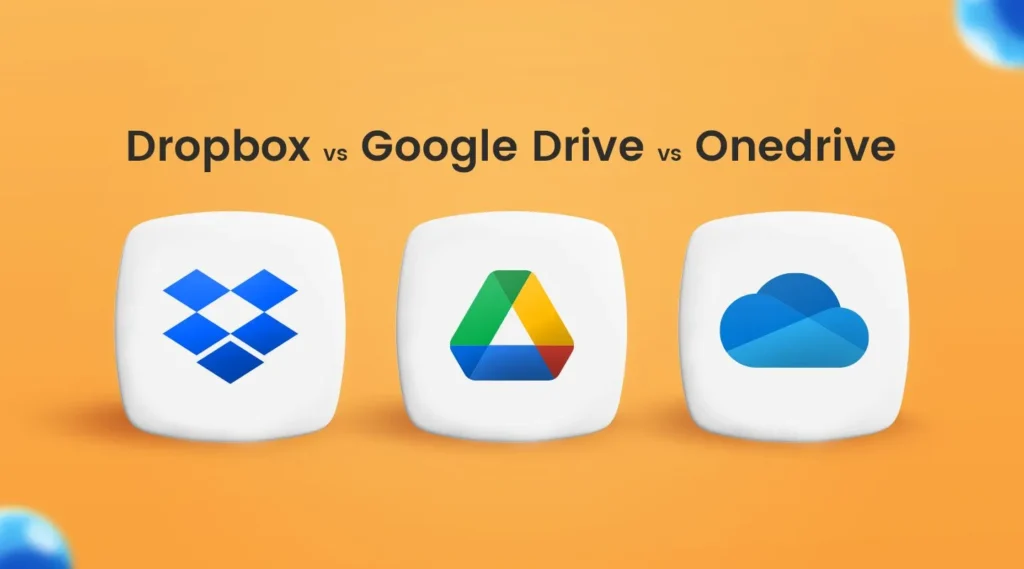
Pricing and Storage Plans
| Plan Type | Google Drive | Dropbox | OneDrive |
|---|---|---|---|
| Free Tier | Offers 15GB of free storage, shared across Google services like Gmail and Photos. | Provides 2GB of free storage, ideal for minimal usage. | Includes 5GB of free storage, integrated with Microsoft services. |
| Individual Plans | – 100GB: $1.99/month – 200GB: $2.99/month – 2TB: $9.99/month | – 2TB: $9.99/month (Plus plan) | – 1TB: $6.99/month with Microsoft 365 Personal – 6TB: $9.99/month for Family Plan. |
| Family Plans | – 2TB: $14.99/month for up to 5 family members. | – 3TB: $16.99/month for up to 6 users (Family plan). | – 6TB: $9.99/month, shared among 6 users via Microsoft 365 Family. |
| Business Plans | Custom pricing based on team size and storage needs. | – Standard: $15/user/month, includes unlimited storage. | – Basic: $5/user/month for 1TB – Premium: $12.50/user/month with Office apps. |
| Notable Features | Includes advanced tools through Google Workspace subscriptions. | Paid plans feature Smart Sync, advanced file recovery, and enhanced security. | Bundled with Microsoft Office apps and advanced collaboration tools in Microsoft 365 plans. |
| Storage Flexibility | Flexible storage options for both personal and professional use. | Highly scalable storage tailored for power users and teams. | Seamless integration with Windows OS and Office Suite for efficient file management. |
User Experience
The practical usability of a cloud storage platform can make or break your efficiency and productivity. Now, let’s explore how Google Drive, Dropbox and OneDrive can fare in aspects regarding interface design, accessibility, and an overall user experience.
| Aspect | Google Drive | Dropbox | OneDrive |
|---|---|---|---|
| Interface | Simple and user-friendly, ideal for Google app users. | Minimalistic and focused on file syncing. | Integrates seamlessly with Windows, mimicking File Explorer. |
| Accessibility | Apps for web, desktop, and mobile with smooth cross-platform sync. | Strong offline access and mobile app functionality. | Built into Windows OS with apps for iOS and Android. |
| Collaboration | Real-time editing with Google Docs, Sheets, and Slides. | Shared folders and links but lacks native editing tools. | Integrated Microsoft Teams and Office Online tools. |
| File Organization | Advanced search with simple folder structures. | Smart tagging and excellent syncing options. | Organized through OneDrive folders on desktop and mobile. |
| Performance | Fast and efficient, reliant on internet speed. | Consistently fast sync, even with large files. | Best on Windows, occasional lag on other platforms. |
| Learning Curve | Easy to learn for all users. | Simple for basic use; advanced features need exploration. | Very intuitive for Windows users, moderate for others. |
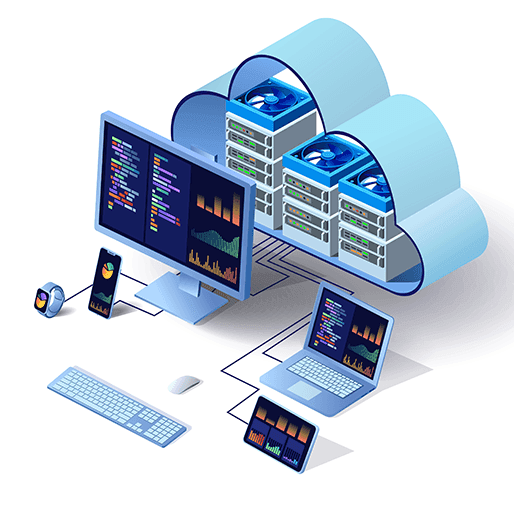
The Final Verdict: Choosing the Right Cloud Storage Solution
The basic is that choosing a cloud storage is an individual decision that depends on your unique need. Google Drive excels in having a more robust collaboration and a free storage workspaces embedded in the Google Ecosystem. Dropbox shines the best with syncing and OneDrive stands out for window users and can be said to exclusively integrates with Microsoft Office tools, making it ideal for those already within the Microsoft environment.
Each platform having its unique strength each, has the best solutions depending on your most prioritized feature and of course your budget.



