As the popularity of OpenAI’s ChatGPT soars, with over 180.5 million users, occasional issues may arise, leaving users wondering, “Why is ChatGPT not working?” In this comprehensive guide, we’ll explore various potential causes and provide step-by-step solutions to ensure a smooth ChatGPT experience.
Check Whether ChatGPT Is Down: Before delving into troubleshooting, it’s crucial to determine if ChatGPT is experiencing downtime. Visit the official status page on OpenAI, where any service disruptions will be indicated. Alternatively, use a reliable third-party service like Down Detector for accurate information on the status of ChatGPT.
Allow ChatGPT to Recover: If ChatGPT seems unresponsive, indicating a potential temporary downtime, exercise patience. High server loads may lead to delays, and waiting for a few hours can often resolve the issue. For users seeking priority access, ChatGPT Plus offers an option to bypass high loads.
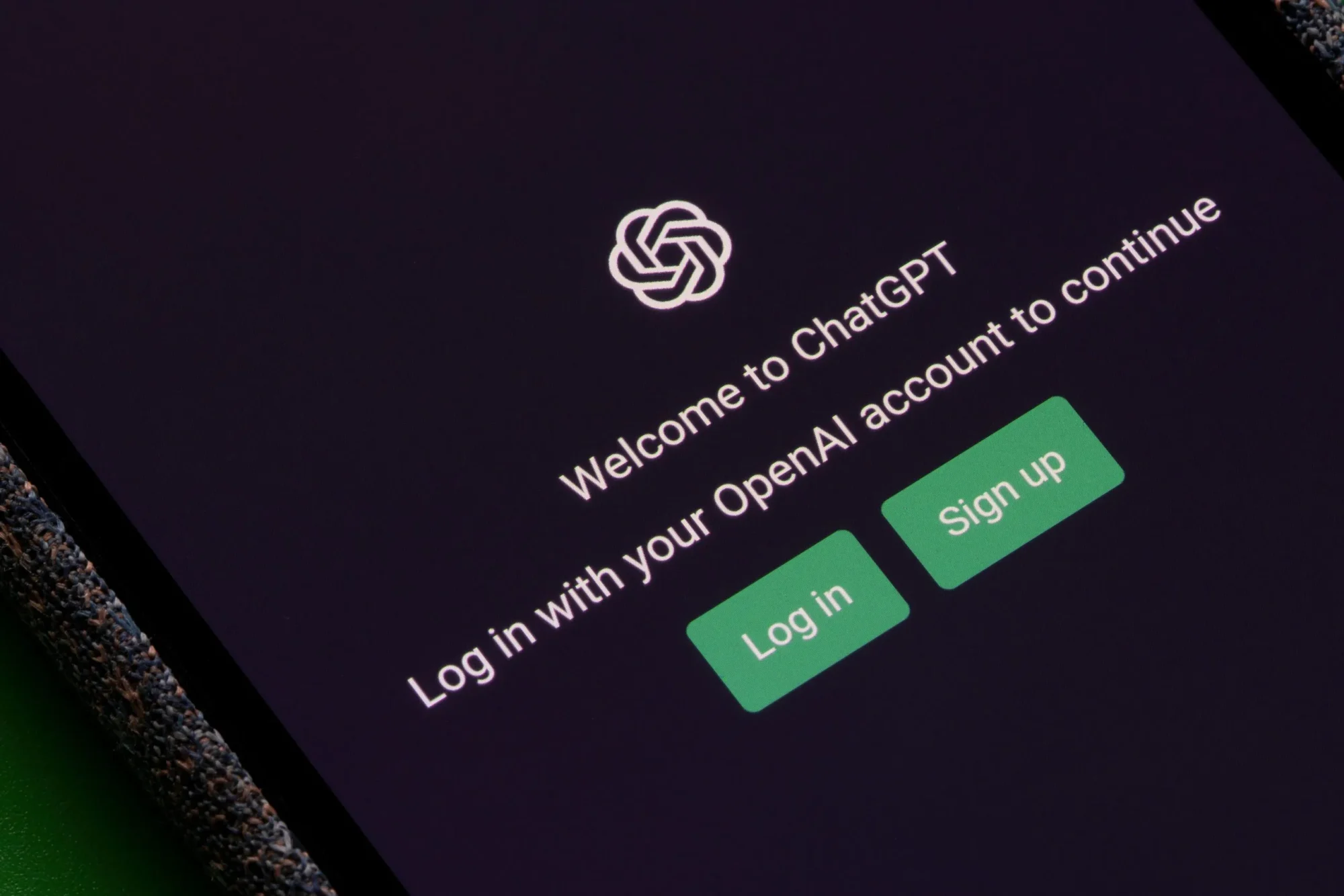
Check Your Internet Connection: Ensure your internet connection is stable by verifying if other websites load correctly. Use Fast.com to assess network stability. If ChatGPT displays a “Network Error,” consider switching to a different internet connection or disabling any VPN connections, as common VPN IP addresses may be blocked to prevent abuse.
Log Out and Log Back In: Expired sessions can cause ChatGPT to stop working. If you’ve left it running in the background for an extended period, log out by locating the “Log Out” button in the bottom left corner. Afterward, log back in with your credentials to refresh your session.
Run ChatGPT in Incognito Mode: Browser settings issues can hinder ChatGPT’s functionality. Test this by running ChatGPT in incognito mode. On mobile, open a new incognito tab, while on desktop, use the shortcut (Cntrl+Shift+N) or try a different browser.
Clear Browser Cache and Settings: If issues persist, clearing the browser’s cache and restoring default settings can resolve potential browser-related problems. Be aware that this action will remove logged-in sessions and delete browser data.
Use the ChatGPT Mobile App: If the web version is problematic, consider using the ChatGPT mobile app, available for both Android and iOS. The app may provide a more stable and enhanced user experience.
Opt for Alternatives: In instances where ChatGPT continues to pose issues, explore alternative chatbot options like Bing Chat, Perplexity.ai, or Anthropic’s Claude for a comparable experience.
By following these step-by-step solutions, users can address common issues and ensure a seamless experience with ChatGPT. Stay updated with Tech Mansion for more tech guides and insights.




